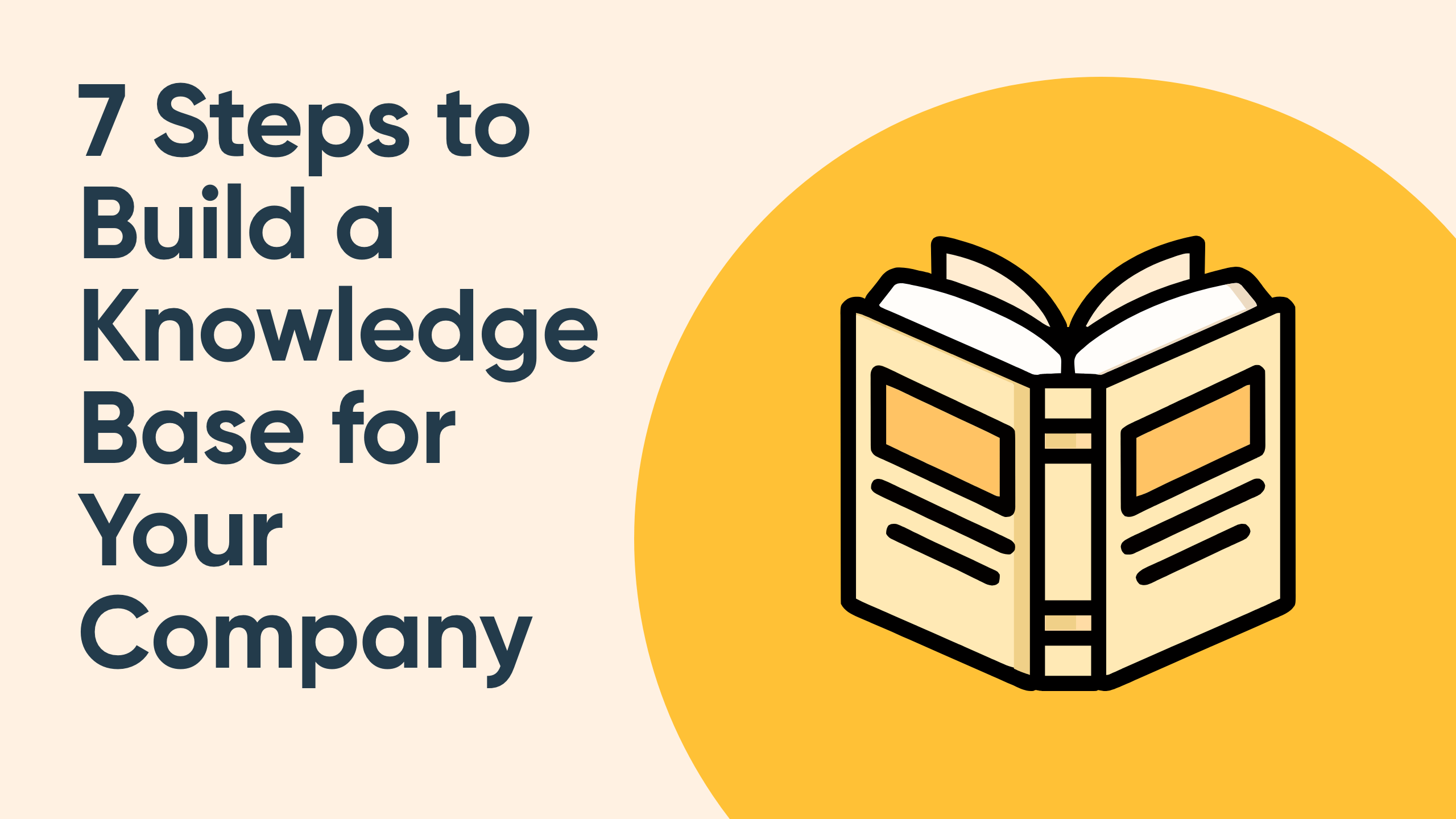Great companies know that shared knowledge is a powerful asset. It’s what keeps customers engaged and confident in your brand, and what enables teams to stay aligned, informed, and productive.
That’s why creating a well-structured knowledge base isn’t just a helpful tool—it’s a competitive advantage. Below, you’ll find 7 steps to help you build one that truly works.
What Exactly Is a Knowledge Base?
A knowledge base is a centralized hub of articles, tutorials, and documentation designed to help users solve problems or learn on their own, without having to reach out for help.
More than a simple FAQ page, a strong knowledge base offers intuitive navigation, an intelligent search function, and clearly categorized content that grows with your product or service.
Many businesses use specialized tools to manage and publish their knowledge base with ease.
Why Building One Is Worth It
Still debating whether to create one? Here’s what a well-built knowledge base can do:
- Streamline Internal Workflows: Employees waste hours searching for basic info. A well-organized knowledge hub gives them instant access to what they need.
- Cut Down on Support Tickets: Answering repetitive questions eats up support resources. A knowledge base lets your team focus on real challenges.
- Improve Customer Experience: Today’s users expect self-service. If they can find answers quickly, their satisfaction goes up.
- Accelerate Onboarding: New hires ramp up faster when they can explore curated content about your processes, tools, and policies.
- Support Around the Clock: No matter the time zone, your content is always available to users.
- Boost Team Engagement: Reducing routine interruptions allows employees to focus on more impactful, fulfilling work.
How to Build an Effective Knowledge Base
Step 1: Clarify the Purpose
Start by identifying who your knowledge base is for—your customers, internal teams, or both. Is the goal to educate new users, assist with troubleshooting, or provide product training?
From there, evaluate where knowledge gaps exist. Ask:
- What types of questions are asked repeatedly?
- Are support agents spending too much time answering the same things?
- How long do users wait for answers—and is that time increasing?
- Are there risks tied to losing key team members with undocumented knowledge?
Step 2: Structure Your Content Wisely
A cluttered knowledge base causes frustration. Organize it in a way that aligns with how your audience thinks and searches.
For internal teams, consider categories like:
- Onboarding
- HR & Benefits
- Sales
- Product & Engineering
- Support Playbooks
For external users:
- Getting Started
- Feature Guides
- Account Management
- FAQs
- Use Cases
You can also group articles by user expertise—beginner, intermediate, or advanced.
Step 3: Include the Right Building Blocks
Make sure your knowledge base includes elements that actually help users succeed:
- Quick Access FAQs: A go-to section for basic and common queries.
- Search Functionality: Smart search saves time and frustration.
- Visible Support Link: Let users easily escalate issues when they can’t find what they need.
Bonus features to consider:
- Top Articles: Highlight your most-read or most-rated content.
- Related Articles: Help users discover connected topics.
- User Feedback: Simple thumbs up/down or rating options.
- Live Chat or Bot Integration: Offer real-time assistance when needed.
Step 4: Write Clear, Helpful Content
Good documentation is simple, direct, and solution-focused.
- Titles: Use clear, action-based titles like “How to Connect Your Account” or “Fix Login Issues.”
- Language: Avoid jargon. Write as if explaining to someone new.
- Structure: Use short paragraphs, bullet points, and numbered steps.
- Linking: Guide users to related content rather than repeating it.
- Formatting: Emphasize key points with bold or italics.
- Visual Aids: Add screenshots, videos, or flowcharts for clarity.
- Review: Always proofread, and get another set of eyes if possible.
Step 5: Make It Search-Engine Friendly
If your knowledge base is public, optimizing it for search engines is a must. Use keywords in your article titles, URLs, and meta descriptions to help it rank.
If it’s private/internal, disable indexing to keep content secure.
Step 6: Launch and Integrate
Decide where your knowledge base will live:
- A dedicated subdomain like
support.yourcompany.com
- A section within your main site:
yourcompany.com/help
Integrate it with your other systems—CRM, help desk, analytics, or chat tools—to streamline workflows and improve tracking.
Set up clear permission levels so only authorized contributors can edit or publish content.
Step 7: Keep Improving Based on Feedback
Once your knowledge base is live, track how it’s being used:
- What are people searching for that returns no results?
- Which articles get poor ratings?
- Where do users drop off or need to contact support?
Collect feedback and iterate often. A knowledge base should evolve as your business and user needs change.
Final Tips & Best Practices
- Study Great Examples: Look at how other companies organize their help content.
- Ask for Feedback: Let users tell you what’s missing or unclear.
- Audit Regularly: Review and update outdated articles.
- Think Like a User: Prioritize clarity and ease of navigation.
- Loop In Your Support Team: They know the real questions your users ask.
- Keep Human Support Accessible: Don’t turn your knowledge base into a wall—make escalation easy.
Creating a knowledge base is one of the most scalable ways to improve support, onboard employees, and empower users. With thoughtful planning and regular updates, your knowledge base can become a vital asset that saves time, drives satisfaction, and adds long-term value.